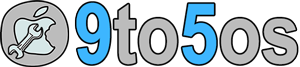How to Install WhatsAPP for iPad Pro, iPad Air, iPad Mini, iPhone, Mac OS X and Android
WhatsAPP one of the best messaging platform that I’ve used ever. Plus point is, it’s available for wide range of platform such as it can be installed on iOS, Mac, Android and Windows PC and tablet.
The number of users is increasing very rapidly day by day. Plus, developers have improved and created support for PC users, so that PC users can also download and install WhatsAPP on Windows, Mac and Linux.
If you’re willing to download WhatsApp for Desktop, then you should know that the app supports texts, photos and audio for Desktop at the moment. You just need to install WhatsAPP for Desktop and sync your Smartphone or iPhone with the desktop using this messaging app, that’s it.
However, you won’t able to install WhatsAPP on iPad, Mac or Windows directly, it needs some tricky part to be done before activating the app on these devices. The main reason for this issue is, these devices do not come with cellular services and developers can’t confirm identity.
If you wanna get WhatsAPP for Desktop or iPad, you need to download and install the app using third party website or file manager such as iTunes on Mac and iFunBox on iPad Mini, iPad Pro and iPad Air. The second part is syncing which is also required to activate this messaging app.
How To Activate Whatsapp for Mac, iPad and other Desktop
As I said above, you need to perform some tricky operations in order to activate this messaging service on your Mac desktop or iPad.
- First, go to https://web.whatsapp.com. You can use Safari browser if you’re on Mac or iPad. The default browser is best to open any links of such official websites.
- The developers have added support to install WhatsAPP on Mac or any other Desktop as well as iPad Air, iPad Pro and iPad Mini. You need to tap on Settings and tap on WhatsAPP Web option.
- When you tap on WhatsAPP Web, the camera app would be start to scan QR code which you need to sync with the app installed on Desktop, Windows or iPad.
- Once you’d scan the QR code, you’re done. WhatsAPP would be activated.
If you’ve desktop, you can use Mobizen, YouWave or Andyroid aka Andy emulator to run this messaging app on desktop or Mac successfully without the help of any other software or iPhone.
So finally, the developers have supported iPad, Mac and all other desktop PC to offer WhatsAPP services without iPhone or any Android device. If you’ve any query or need support, you can leave a comment or visit official website.
Enjoy WhatsAPP for iPad, Mac and PC as well as on iPhone together.