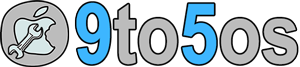Emu4iOS is the key to download GBA4iOS, SNES4iOS, NDS4iOS and other gameboy emulator even without jailbreak. The tweak works and we’ve personally tested it.
Couple of days back, we’d published a unique trick to download and install Emu4iOS, SNES4iOS, GBA4iOS and NDS4iOS without jailbreak. Bad luck, it stopped working. This was confirm 100% that it’s not working any more.
Thanks to Emu4iOS. Using this new method, we’d try to download GBA4iOS, Emu4iOS, NDS4iOS and couple of other gameboy emulators without jailbreak.
Yeah, without jailbreak you can install GBA4iOS, NDS4iOS and Emu4iOS like top game emulators on iPad Mini, iPad Air, iPod Touch and even on iPhone. However, the trick is limited to one emulator at a time. It means, if you download and install GBA4iOS, you can’t install and run NDS4iOS.
Same like this, if you install Emu4iOS, you can’t run GBA4iOS and NDS4iOS. You can install and run only one game emulator at a time with this trick. However, you can delete a installed emulator anytime and install another one using the same trick.
What can be installed using this method:
- iOS Gameboy Advance Emulator
- iOS Gameboy Original Emulator
- iOS DOS Emulator
- iOS Sega Genesis Emulator
- iOS NES Emulator
- iOS SNES Emulator
- Plus more…
Tip: You can Download RetroArch – Free iPhone Game Emulator
Download Emulators
+ GBA4iOS IPA file
+ GearBoy IPA file
+ iDos IPA file
+ Nescaline IPA file
+ RecordScreen IPA file
+ SNES4iOS IPA file
Requirements:
- WiFi or Internet Connectivity
- iPhone, iPod, iPad Air, iPad Mini without Jailbreak
The Trick
Go 1: Look, in this trick, you need to configure settings date and set back date. Simply, unlock your device and point to settings. There, you’d see General. Tap on it.
The Best GBA Emulator for iPhone: GBA4iOS iOS 9.3.1, NDS4iOS, Emu4iOS
Note: Back date allows user to install emulator without jailbreak on any iPhone, iPod or iPad.
Go 2: There would be Date and Time settings, just tap on it and follow next step.
Go 3: Here, one option would be “Set Automatically”. You need to turn it off, just turn it off and set “Date and time” for your desire settings.
Go 4: Without changing day and month, just change year of the date and time to “2012”.
Go 5: Now, the main part becomes, launch iPhone Safari browser and point your Safari browser to Emu4iOS.
Go 6: The link offers two options from which you need to tap on the box of “Emulator“. We recommend you to choose SNES4iOS emulator. You need to tap on Install button. A popup would be appear of their terms and condition where you need to agree their terms in order to continue installation.
Go 7: Once you’ve downloaded SNES4iOS emulator and installed on your iPhone or iPad, change back the original date, otherwise the emulator won’t work properly. This is really a tricky part to make it work.
Go 8: Now, you’re free to open it. As you’ve installed SNES4iOS, so open it and download couple of “ROMs” games. To do so, tap on search or magnifier icon which is located on top of the screen.
Go 9: Once you’ve downloaded your favorite ROMs, you’re ready to play your favorite game.
Smart Tip
We’ve tried and installed GBA4iOS, SNES4iOS, Emu4iOS and NDS4iOS emulators and successfully installed and tested ROMs on iPod Touch, iPad Air, iPad Mini and iPhone on various occasion without jailbreak.
It works and works like a charm. Don’t worry about anything. It can be installed without jailbreak, so it’s fair to download and play any game emulator whether it is GBA4iOS, Emu4iOS or NDS4iOS.