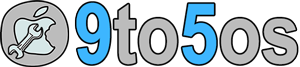Now, you can download your favorite game emulator PlayStation and Nintendo 64 emulator and install on iPad Pro, iPad Air, iPad Mini and iPod Touch on jailbreak.
So, now if you’ve decided to do some big things on your iPhone or iPad and play world’s famous emulators on your iDevices, we’re here to show you the right path how you can install Nintendo 64 which is famous with N64 and another popular game emulator – PlayStation aka PS for iPhone and iPad.
Yeah, you can install GBA4iOS, NDS4iOS, SNES4iOS and or Emu4iOS easily without having jailbreak on iPhone. This is quite easy method comparing to any other jailbreak apps without jailbreak. I’ve covered detailed article on it and you should read it too.
- How to Download GBA4iOS, NDS4iOS and Emu4iOS and Install Without jailbreak iPhone
- How to Install SNES4iOS Without Jailbreak
- Best iPhone Game Emulator Without Jailbreak [iPad Compatible]
Before thinking to install Nintendo 64 or PS – PlayStation game emulator on your iPhone, you should look at requirements that you’d do before downloading N64 or PlayStation on your device.
Requirements:
- Jailbreak: You can use any jailbreak untethered tool for iPhone or iPad. But, it should be stable enough. TaiG, PP Jailbreak and PanGu are stable jailbreak tool which can be used. Without jailbreak, you won’t able to install Nintendo 64 or PlayStation on your iPhone. If you don’t wanna jailbreak, move to above listed articles that can be installed without jailbreak on your iPhone.
- Cydia: This is the must have component for N64 or any other game console. Playstation and N64 both are hosted on BigBoss repo source. Cydia sources can be added only on jailbroken device. Since, BigBoss is the default repo on Cydia, so you don’t need to add it.
- AppSync: You should be aware of this app. AppSync Unified app is most compatible app for iOS 10, because it allows user to install unsigned apps.
Once you’re done with above things, you’re now completely ready to install PlayStation and your favorite N64 aka Nintendo 64 game emulator on your iPhone whether it’s running on iOS 10. I hope, you’ve done above things.
Now, follow below simple steps…
- Nintendo 64, PlayStation or any other game emulator need iPhone or iPad to install with working internet connection to install on. Connect your device to internet connection.
- If you’ve Cydia installer, BigBoss repo source would be there. You need to use Search feature which is very easy to do.
- Tap on Search button on your Cydia installer and then type PlayStation if you wanna try PS first or Type Nintendo 64 if you wanna try N64 first.
- Okay, I’m gonna show you easy path. Type “RetroArch”, install it. Don’t worry, it’s free.
- Now, again tap on search button and type “OpenSSH”. This is the best Cydia tweak to SSH. Download and install OpenSSH Cydia tweak.
- Once you installed both Cydia tweaks which are very important to install for Nintendo 64 and PS to install, reboot your iPhone.
- Now coming to the tricky part, open RetroArch and connect your iPhone to Mac or Windows computer. Download WinSCP.
- Now, open WinSCP and type your IP address in Host name, you should fill root in the user field and alpine in the password field.
- You need to drop Nintendo 64 and PlayStation (PS) in the folder of var/mobile/Documents of WinSCP on your iPhone.
- Once all the necessary files have been moved, remove your device from Mac or Windows whatever computer you’ve used.
- Now, again the tricky part comes. Open RetroArch and directly choose core and load the content.
Suppose you wanna play Nintendo 64, you should load N64 core while pcsx_rearmed_interpreter_ios_dylib for PlayStation on iPhone.
Once you’ve loaded the core files, the time comes to download couple of Nintendo 64 games and if you wanna play Playstation, download PS games from CoolRom.com.
The comments are always open, leave a line of comment if you feel hard or stuck on any given step.