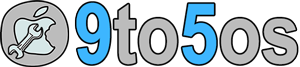Zeppelin iPhone tweak has been updated for iOS 10 for iPad Mini, iPad Air and iPhone
I just hate one thing on my iPhone and it’s carrier text or in rare case you can say Operator logo whatever. Now, without jailbreak it was impossible to hit it back but since PanGu has released iOS 10 jailbreak, now I can change my carrier text with Apple Logo or whatever I want.
Anyway, are you also victim of carrier logo? I mean, if you’re also like me who hate the text appears on your iPhone screen with carrier info, you can remove it and add your own logo or the logos which are preinstalled with Zeppelin iOS 10 tweak.
Yeah, you can change the carrier text with your own operator logo for iPhone 6S Plus, iPhone 6S, iPhone 5S, iPhone 5, iPhone 4S and wide range of iPad models that use carrier services to call or SMS.
The updated Zeppelin allows us to replace that carrier text with logo. Now what you get after installing Zeppelin Cydia app is, you get number of preinstalled logo in the tweak and option to create your own face or whatever for your own custom operator logo with Zeppelin tweak.
Alex Zielenski is the developer who has changed a lot and improved the handling of carrier logo in updated app of Zippelin iOS 10. The tweak is fully compatible with PanGu jailbreak which is released recently for iOS 10.
Okay, now if you wanna hands on this tweak, you simply wanna add a repo source which is BigBoss. Normally, BigBoss comes as preinstalled in Cydia, but suppose, you removed BigBoss repo, you need to add it again.
Go 1: First of all, you wanna tap on Search button at the bottom of your Cydia app after connecting to Internet services on your iPhone or iPad. The search feature of Cydia would allow you to type and search any tweak from added repository addresses.
Go 2: You wanna type Zeppelin or Zippelin Cydia tweak in the first place. And, tap enter.
Go 3: The result with the tweak would come up, tap on the tweak name that you wanna install and it would redirect you to the downloading page.
Go 4: Tap on Install button and here you need to confirm your downloading and installing Zippelin on your iPhone or iPad.
Wait couple of minutes or seconds for downloading and installing the tweak. Don’t forget to reboot after installing Zeppelin on your iPhone using Cydia.
Done.
Once you installed and rebooted your iPhone, head to Settings app and look for the Setting pane in the settings app. Zeppelin Cydia tweak would be listed in the setting pane, hit it.
You’re about to change carrier text with own logo here. Just choose the logo whatever you like from the pre listed logos. And, finally respring or reboot your iPhone as per on screen instructions.
Done.
If you’ve any confusing or query, you can leave a comment here and we’d love to catch you up at the right moment. So, write up your comment and leave your suggestions or edit.