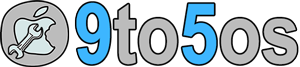Downgrade to iOS 9.3.3 from iOS 9.3.4 if you want jailbreak…
Apple released an important security update called iOS 9.3.4 to patch PanGu jailbreak iOS 9.3.3. This is regular practice for Apple to release security update without releasing any beta program before release.
This time too, Apple published iOS 9.3.4 to the public directly without testing any beta because it was totally focused to patched iOS 9.3.3 jailbreak vulnerabilities.
Now the result is, iOS 9.3.4 jailbreak is not possible because without working exploits iOS 9.3.4 is not compatible for jailbreak anymore. Thus, the users who have jumped to iOS 9.3.4, they’ve last chance to downgrade iOS 9.3.4 to iOS 9.3.3.
Till now, the signing window is opened and it means you can still downgrade iOS 9.3.4 to iOS 9.3.3 without any trick. But, it’s your luck because Apple may stop signing iOS 9.3.3 firmware anytime in the near future to prevent PanGu jailbreak.
We suggest to downgrade iOS 9.3.4 immediately before Apple take action by stop signing iOS 9.3.3. You would have around a week to decide for downgrade to iOS 9.3.3 from iOS 9.3.4 before it lasts.
If you’ve decided to downgrade iOS 9.3.4 to iOS 9.3.3 right now, you should note below points:
- This tutorial which you’re reading is for downgrade iOS 9.3.4 to iOS 9.3.3 only. You can’t go back to iOS 9.3.2 or iOS 9.1.
- You can downgrade to iOS 9.3.3 until Apple stop signing iOS 9.3.3.
- Backup is very important in order to downgrade or upgrade any firmware.
Verify that Apple still Signs iOS 9.3.3 before making decision to downgrade iOS 9.3.4
You should further inquiry online and check that Apple still signs iOS 9.3.3. There are couple of websites that can be found on Google that verifies firmware signing status. You want to check the status before downgrade iOS 9.3.4 to iOS 9.3.3.
Downgrade from iOS 9.3.4 to iOS 9.3.3
If Apple still signs iOS 9.3.3, below are the steps which you can follow in order to successfully downgrade iOS 9.3.4…
- You may have backup iOS 9.3.4 using iTunes. If you haven’t backup yet, we recommend to backup first because downgrade may follow some iTunes error while process.
- You’d need iOS 9.3.3 IPSW file which can be downloaded online via Apple server. Download iOS 9.3.3 IPSW based on your iPhone or iPad model number.
- Now, connect iPhone to iTunes using Mac or Windows Computer. Without Computer, you won’t downgrade iOS 9.3.4 to iOS 9.3.3 anyway.
- Now head to device info page and tap Option Key if you’re on Mac and tap on Shift Key if you’re on Windows Computer.
- Here you’d explore iOS 9.3.3 IPSW file in order to downgrade to iOS 9.3.3 from iOS 9.3.4.
iTunes would follow your commands and downgrade iOS 9.3.4 directly to iOS 9.3.3. Within couple of minutes, you’d be on iOS 9.3.3 from iOS 9.3.4.
Note: Suppose anything goes wrong, you can at least restore iOS 9.3.4 from backup that you’ve taken during the first step of this tutorial.
Finally if you’ve decided to go back to iOS 9.3.3 from iOS 9.3.4, step forward immediately. If you found any confusion or difficulties, you can make a comment and explain your query and we’re here to solve them…