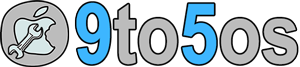Playing YouTube in the background isn’t a big deal on iPhone…
Yeah above statement is true all the way. If you’ve device of Apple running any firmware from iOS 5 to iOS 10, you can easily run YouTube videos in Background on your iPhone or iPad.
It’s just need couple of settings and operations to be done before you play YouTube music videos in the background while working, walking, running or just listening songs on your iPod touch or iPhone.
You may want to learn about YouTube videos playing in background because you know that this is the largest library for songs to play on iPhone or iPad for free all the time via internet. You can watch any video of YouTube completely free on your iPhone if you’ve working internet connection.
While listening songs is completely different then watching YouTube videos because basically YouTube streams videos and not songs as MP3 or something like that. But, you can still play those videos in the background to insure your device consume only audio data and not for video and it would play all YouTube videos in background for best music quality.
Normally if you’ve any other devices such as any Samsung Galaxy or Android device then you can’t play YouTube videos while working in the background and it can be done only using PC or computer to play YouTube in background. But, iPhone and iPad users have this advantage because the super feature is available in the control center to play YouTUbe videos as MP3 song on iPod touch or iPhone.
Follow some really simple steps given below…
- You must have Safari browser so if you’ve installed Google Chrome on iOS 10 and removed Safari browser, then just reinstall Safari and open YouTube website on your iPhone after connecting your iPhone to internet.
- You can use WiFi too to open YouTube website. Once you opened the web page, play any video given on the site which you want to play in the background on your iPhone.
- During the play, just tap on home button which would take you to the home page where you need to swipe up to access control center. From control center you can find play button which you need to tap on it.
- Once you tap play button, YouTube video would start playing in the background.
Done.
Whole process is quite simple and doesn’t require any trick or settings to configure. I hope you understand whole process well. You can post a comment or query if you’ve running iOS 10 on iPhone playing YouTube in the background…